Logging into your TV using your smartphone offers a seamless experience—no remote needed. Whether you're launching a streaming app or accessing smart features, mobile login simplifies everything. Most smart TVs now support pairing with a smartphone via QR codes, casting, or built-in apps. This method enhances accessibility and speeds up the login process. In this guide, we’ll walk you through every step to connect your smartphone and TV, troubleshoot common issues, and explore login alternatives. By the end, you’ll have all the knowledge needed to control and log in to your TV directly from your mobile device.
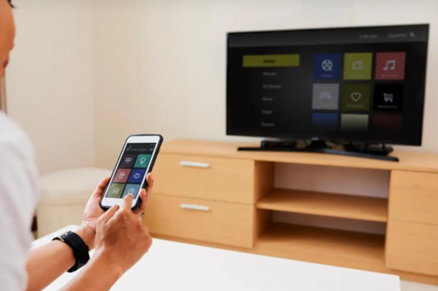
Before starting the login process, ensure your smartphone and TV are ready and meet all technical requirements.
To begin, connect both your TV and smartphone to the same Wi-Fi network. Most smart TV apps and casting tools require devices to share a local network to function properly. Open the settings on both devices to confirm they’re using the same SSID. If either is on mobile data or a different Wi-Fi band, the connection may fail. This step is crucial for syncing, scanning QR codes, or enabling screen mirroring between your phone and television.
Navigate to your TV’s settings menu and locate the option for mobile or QR code login. This feature is commonly found under “Account,” “Login,” or “Network” sections, depending on your TV brand. Enable it to allow pairing with a smartphone. Once active, your TV may display a QR code or start listening for nearby devices. This prepares the TV to connect instantly once your smartphone initiates the login process via the designated mobile app or scanning tool.
Download the official companion app associated with your TV brand. These apps are available on both iOS and Android stores and often include remote control, casting, and account login features. Once installed, open the app and sign in using your TV service credentials. Make sure Bluetooth and Wi-Fi are active. The app will search for nearby TVs or display an option to scan a QR code. With the app ready, you can begin logging in quickly and securely.
QR code login is one of the most efficient ways to pair your smartphone with a smart TV for account access.
On your TV, go to the login or pairing screen and select “Log in with Mobile” or “Scan QR Code.” A QR code will appear. Open your TV’s companion app or a QR code scanner on your phone. Point your phone’s camera at the QR code to initiate the login process. Make sure the image is well-lit and clear to scan successfully. This step links your smartphone session directly to the TV’s login interface instantly.
Once the QR code is scanned, your smartphone app may prompt you to confirm login details. This could involve selecting your account profile or verifying a one-time code sent via email or SMS. Tap “Allow” or “Confirm” to authorize the login. The app securely communicates your credentials to the TV using encrypted signals. After this step, your account is linked, and you’ll see your profile or homepage appear on the TV screen automatically.
After authentication, the final step is granting permission for the TV to access your account. On your smartphone, a prompt may appear requesting final confirmation. Tap “Approve” or “Continue” to complete the login. Your TV will then display your app’s home screen or user dashboard. This successful link lets you control playback, browse shows, or adjust settings directly from your smartphone without entering passwords on the TV. The process typically takes less than a minute once initiated.
If QR login is unavailable, you can still access and control your TV by using screen mirroring or casting from your smartphone.
Start by enabling screen mirroring or casting on your smartphone. For Android devices, this feature is often labeled “Smart View” or “Cast.” On iPhones, look for “Screen Mirroring” in the Control Center. Open the feature, and your phone will begin searching for nearby compatible devices. Make sure your TV is turned on and connected to the same Wi-Fi network. Activating this mode lets your phone share content or display apps directly on the television screen.

Once your phone detects nearby devices, a list of available TVs will appear. Select your TV model from the list. You may see a prompt on your TV screen asking for permission or displaying a code to verify the connection. Confirm the match and tap “Connect” or “Start” on your smartphone. Your phone screen will then be mirrored or cast to the TV, allowing you to launch apps, play videos, or access account settings without logging in directly on the TV.
Once casting is active, open the TV service app on your smartphone and log in. Your app’s content will display on the TV through the mirrored connection. This method is useful for streaming shows, accessing account settings, or launching other services without entering login credentials on the television itself. While it doesn’t link your TV directly to the app account, it allows you full control from your phone while enjoying a big-screen viewing experience simultaneously.
Sometimes the connection fails or stalls. Here are common solutions to fix smartphone-to-TV login issues.
Outdated software may prevent successful logins or cause compatibility issues. Check your smartphone’s app store for updates to the TV companion app. Also, go to your TV’s settings and check for firmware updates. Download and install the latest version for both devices. Restart your phone and TV after the update. Keeping both systems current ensures smoother connectivity, adds new features, and eliminates bugs that may block the login or screen pairing process from completing correctly.
When your TV and smartphone fail to find each other, a network issue may be the cause. Reset the network settings on both devices. On your smartphone, navigate to network settings and choose “Reset Network Settings.” On the TV, select your Wi-Fi and reconnect. After resetting, make sure both devices rejoin the same Wi-Fi network. This refresh helps eliminate saved configurations that could interfere with device detection or QR code recognition, improving your chances of a successful login.
If QR scanning and casting both fail, switch to manual login on your TV. Use your smartphone as a remote via the companion app to type in your credentials. Most apps let you control the on-screen keyboard from your phone. This approach takes more time but works when other methods are unavailable or buggy. Manual login is especially helpful when your TV has no camera support or if app permissions are restricted on your phone for QR scanning.
Logging in to your TV using your smartphone offers a modern, efficient, and hassle-free alternative to using traditional remotes. By connecting both devices to the same network, enabling QR code login, or using screen casting, you can access TV apps in seconds. The process reduces the need for manual typing and makes account switching quicker. If problems occur, updates and resets usually solve them. Whether you’re setting up a new TV or just lost your remote, learning How to Log In to TV with your smartphone gives you quick access to your favorite content.
No, not all do. It depends on your TV’s brand, model, and software. Check settings or manuals for compatibility.
Ensure both devices share Wi-Fi, casting is enabled, and the software is updated. Restart both, or try resetting network settings.
Yes, most TVs support multiple phones. Some may limit connections, so check your TV’s user guide for details.